|
 USB Drive Factory Reset Tool USB Drive Factory Reset Tool
Version: 3.00
Size: 0.92
MB
Download Now
 USB Low-Level Format USB Low-Level Format
Version: 5.01
Size: 1.90
MB
Download Now
 Bootable USB Creator Bootable USB Creator
Version: 2.01
Size: 1.12
MB
Download Now
 USB Drive Backup USB Drive Backup
Version: 3.00
Size: 1.12
MB
Download Now
 USB Secure Erase USB Secure Erase
Version: 6.00
Size: 0.65
MB
Download Now
 USB Drive Clone USB Drive Clone
Version: 1.02
Size: 0.66
MB
Download Now
 Big FAT32 Format Big FAT32 Format
Version: 2.00
Size: 0.71
MB
Download Now
 USB Formatter for Car Stereo USB Formatter for Car Stereo
Version: 2.01
Size: 0.70
MB
Download Now
 PDF Compare
PDF Compare
Version: 1.00
Size: 5.56
MB
Download Now
 Business PDF Writer Business PDF Writer
Version: 3.12
Size: 8.42
MB
Download Now
 PDF
Split & Merge
PDF
Split & Merge
Version: 7.00
Size: 1.17 MB
Download Now
 PDF Encrypt & Decrypt
PDF Encrypt & Decrypt
Version: 5.00
Size: 1.11 MB
Download Now
 PDF Layout
PDF Layout
Version: 3.01 Size:
1.11 MB
Download Now
 PDF Info (Freeware)
PDF Info (Freeware)
Version: 2.11 Size:
1.10 MB
Download Now
 PDF Compress (Freeware)
PDF Compress (Freeware)
Version: 3.02 Size:
1.56 MB
Download Now
 PDF Page Number
PDF Page Number
Version: 3.00 Size:
1.10 MB
Download Now
 PDF Form Filler
PDF Form Filler
Version: 3.22 Size:
1.14 MB
Download Now
Minimum
System Configuration
Intel
Pentium or AMD CPU
32MB RAM
Microsoft Windows 11, Windows 10, Windows 8.1, Windows 8, Windows 7/Vista, Windows Server 2019/2016/2012/2008, Windows Server
2003, Windows XP, Windows 2000, Windows 98/98SE/ME/NT4
Abode
Acrobat Reader installed to view generated PDF files
Installation Notes for Business PDF Writer :
When download
completes, double-click the icon to begin Virtual PDF Printer setup. Click
Next all along with the Setup Wizard. If you want setup program to create
a desktop icon, check the box, as the picture illustrated.
The printer setup
process will take up 6 to 60 seconds. Please be patient.
When setup completes,
please launch "Business PDF Writer", and you will see a new icon
in your system tray.
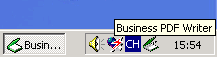
In your Control Panel
-> Printers, you will find a new printer called "Business PDF
Writer" after the installation. Now you can print anything to this
printer from any software application. The printer will ask you where to
save your PDF document.
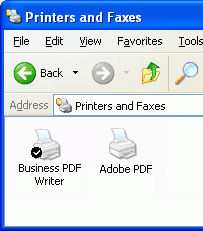
If you want to share
the "Business PDF Writer" printer with other computer users in a
local network, refer to the User's Manual of the software.
 Troubleshooting for Microsoft Windows NT 4.0 Workstation and Windows NT 4.0 Server Troubleshooting for Microsoft Windows NT 4.0 Workstation and Windows NT 4.0 Server
If no printer named "Business PDF Writer" is added to your printer folder, please manually add the printer in the following way. In your "Start"->"Run", type in "rundll32.exe shell32.dll,SHHelpShortcuts_RunDLL AddPrinter". And you will see the "Welcome to the Add Printer Wizard" window.
1. Click the "Next" button to continue.
2. Click the "Next" button to continue.
3. From the list, select "Xerox XPrint 4920/4925 PostScript", and then click the "Next" button to continue.
4. In the Select-Printer-Port dialog box, select "RPT3:" port, and then click the "Next" button to continue.
5. In the Name-Your-Printer dialog box, type in "Business PDF Writer" as the name, and then click the "Next" button to continue.
6. Tell it not to print a test page, and then click the "Finish" button to complete the installation.
 Troubleshooting for Microsoft Windows 98/98SE/ME Troubleshooting for Microsoft Windows 98/98SE/ME
If you do not have a PostScript printer named "XPrint 4920/4925 PostScript" and a pdf printer named "Business PDF Writer" installed after the installation. Please manually add the printer following the procedures below,
1. Click the "Next" button to continue.
2. Click the "Next" button to continue.
3. From the list, select "Xerox XPrint 4920/4925 PostScript", and then click the "Next" button to continue.
4. In the Select-Printer-Port dialog box, select "RPT3:" port, and then click the "Next" button to continue.
5. In the Name-Your-Printer dialog box, type in "Business PDF Writer" as the name, and then click the "Next" button to continue.
6. Tell it not to print a test page, and then click the "Finish" button to complete the installation.
Troubleshooting for Microsoft Windows 2000 Server, Windows Server 2003
Before you install the software, log in Microsoft Windows with an Administrator privilege. After you run the install program, you will see a new printer added in your "Control Panel"->"Printers and Faxes " with the name "Business PDF Writer".
 Troubleshooting for Installer Hangs up on Windows
8/7/Vista/XP/2003/2008/2000/MCE Troubleshooting for Installer Hangs up on Windows
8/7/Vista/XP/2003/2008/2000/MCE
Usually, the installation program won't hangs up. Please give it more patience. It will takes 9 seconds to 3 minutes to setup the "Business PDF Writer" printer on your computer, depending on the speed of your computer and the number of installed printers on your PC. If you have waited for over 3 minutes, and still can't see the installation program complete, it might be that the printer named "Business PDF Writer" can't be added to your "Control Panel"->"Printers". Therefore, the process named "regajout.exe" will not quit, and the installer will still wait for the program to complete, and you will see that the installation programs get dead looped. Please kill the process "regajout.exe" and the problem will be solved.
(C) 1999-2025 Bureausoft Corporation All rights
reserved. | 

