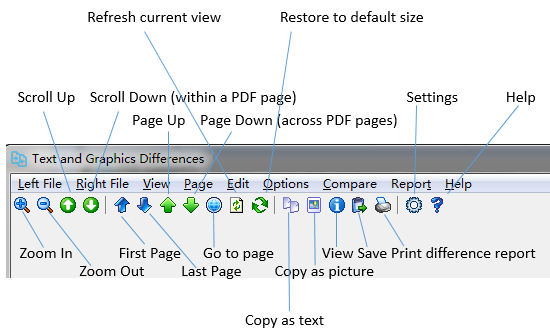After you zoom in or zoom out, the size of the PDF page in view is changed. To restore to the default size, you would need to click 'Restore to default size' button on the tool bar.
The other refresh button on the left of the 'Restore to default size' button helps you to refresh the current pan view and is especially useful when you zoom in a PDF page.
In High Speed mode, every time you zoom in a PDF page, the text is not quite clear, and you would need to manually refresh the current pan view by clicking the 'Refresh current view' button. In High Quality mode, the text after zooming in is clear, and you do not have to click this button to refresh the view.
The button is always helpful when a corrupted view unexpectedly occurs to you.